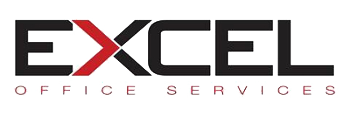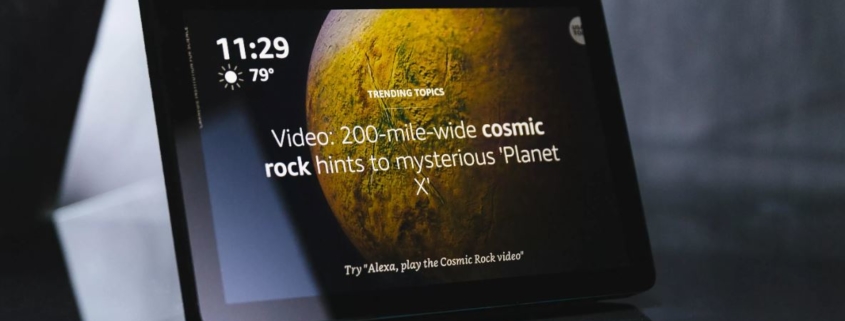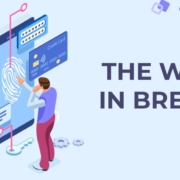How to use Alexa and still keep your privacy
Update your Amazon Alexa settings to make your smart speaker a bit more secure.
Smart speakers add a level of convenience to daily life, but there are also some privacy issues associated with using them. We’ve seen reports of everything from Amazon workers listening to your Alexa conversations and having access to your home address to the future possibility of Google Assistant learning to read your moodbased on the tone of your voice. If you’re really, really concerned about privacy, you should probably steer clear of these devices altogether.
But there are some steps you can take right now to get a better handle on your privacy options. For Amazon smart speakers, the focus of this particular post, it all begins in the Alexa app. Let’s get started.
Note: You need an Amazon smart speaker and an Alexa app login to continue. Click here to read about how to set up an Alexa device and create an account.
Step 1: Open the Alexa app
Once you’re in the Alexa app, click settings, Alexa account and Alexa privacy in the menu. The Alexa privacy section gives you the chance to review your voice history, your smart alert history, your smart home devices history, your skill permissions and how Alexa (and Amazon) use your data.
In the next steps we’ll dive into each privacy setting, including what they mean and how you can customize them to better suit your needs.

Screenshots by CNET
Step 2: See your voice history
Click “Review voice history” on the Alexa privacy screen. This page lets you view a log of your voice history by time period. Your options include: Today,Yesterday, This Week, This Month, All History and Custom.
The Custom setting lets you set a specific date range by day, month and year.
Once you’ve specified the timeframe, you get a list of all of your Alexa commands. Click one to listen to it — or select one, or multiple recordings — and delete them. If you want to remove all of your recordings, choose “all history” for the date range and you’ll have an option to “delete all recordings for all history.”

Screenshots by CNET
Step 3: See your alert history

Screenshot by CNET
Click “Review smart alert history” on the Alexa privacy screen.
“Alerts” refer to activity you’ve given Alexa permission to detect. This includes things like the sound of glass breaking or a smoke detector. Like the voice history settings, the Alexa app filters alert history by date range and you can either delete each alert log individually — or delete all of them at the same time.
Step 4: See your smart home device history
Click “Manage smart home devices history” on the Alexa privacy screen.
Alexa gathers information about the third-party smart home devices you connect to your Amazon smart speaker. It collects details like whether a smart light switch is on or off and your preferred set temperature for your smart thermostat.
Select “Delete smart home devices history” to remove this data from the Alexa app.
Step 5: See your skill permissions
Click “Manage skill permissions” on the Alexa privacy screen.
This is the section that determines what information you share with the various Alexa skills you use. You might be sharing a lot of your details with Alexa without even realizing it.
Permissions include everything from your street address to your country and postal code and your name, phone number and email address. Select each permission individually to see what skill has what information. You might be OK with Uber having your street address, but you might not. Just toggle the switch to choose the setting you want.

Screenshot by CNET
Step 6: See how Alexa uses your data
Click “Manage how your data improves Alexa” on the Alexa privacy screen.
This screen details how Amazon might use your voice recordings to create new Alexa features. Amazon’s wording in app is: “Training Alexa with recordings from a diverse range of customers helps ensure Alexa works well for everyone. When this settings is enabled, your voice recordings may be used in the development of new features.”
Not cool with that? Toggle the switch to turn the setting off.
Amazon will also use the messages you send via Alexa to “improve transcription accuracy.” Like the voice recordings, simply toggle the switch to turn off the setting.
Still have questions? Read this Amazon customer service page about Alexa and smart speaker privacy.